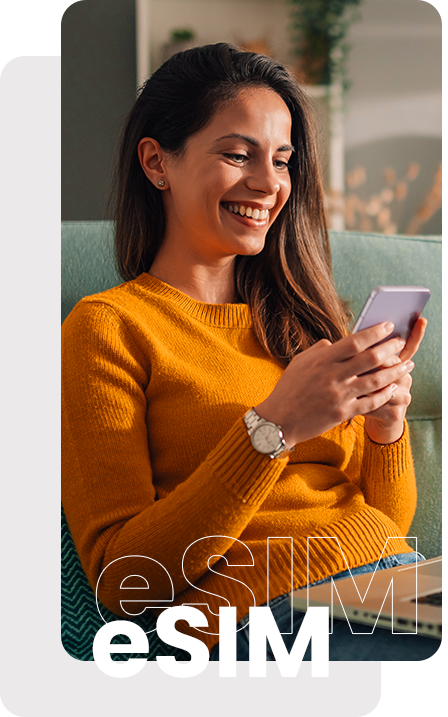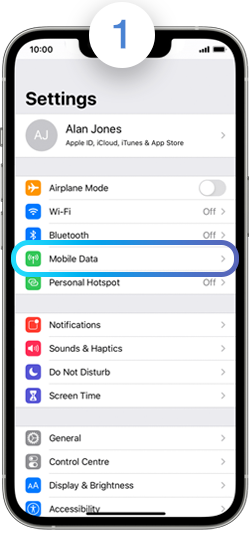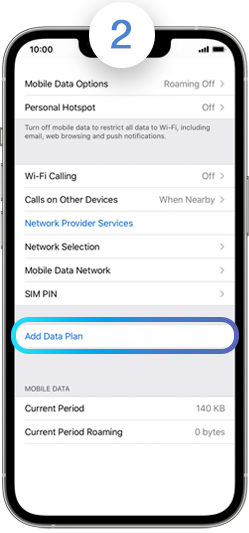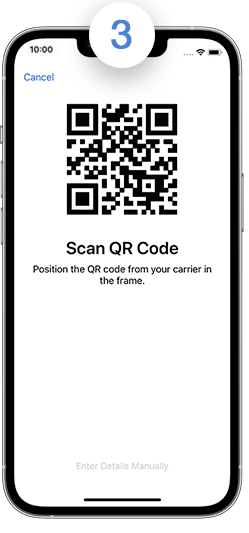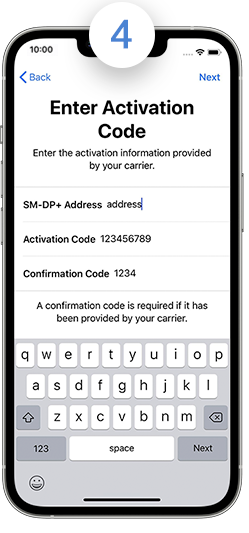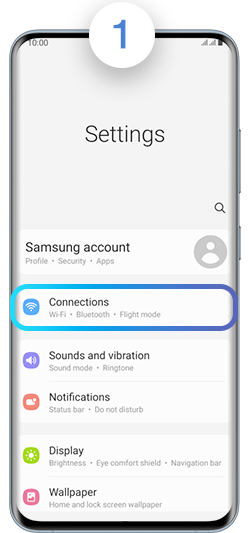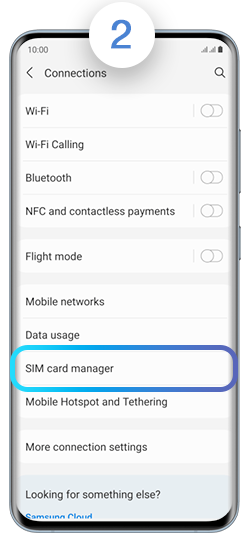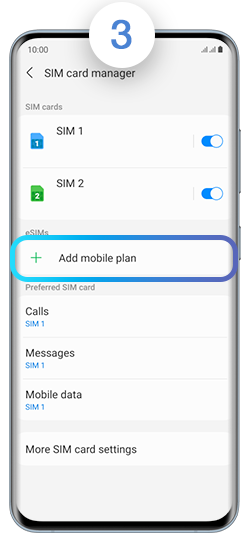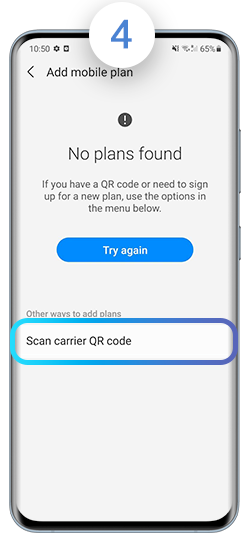Get your my.t SIM / eSIM
Get your my.t
SIM / eSIM
Visit a Telecom Shop
Get your new SIM - Quick and Easy.
Stay connected in minutes!
Postpay and Prepay Offers
Why switch
to eSIM?
Stay connected easily with my.t eSIM. No physical SIM cards needed – everything is digital. Your team can connect from anywhere or easily switch between numbers. It’s flexible, easy and ideal for a mobile team.
Convenient
Use your business and personal numbers on the same device.
Reliable
No hardware faults
Eco-Friendly
Reduces plastic use that supports your company’s sustainability goals.
Is your phone eSIM compatible?
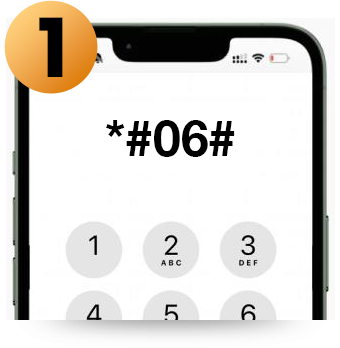
Simply dial *#06#
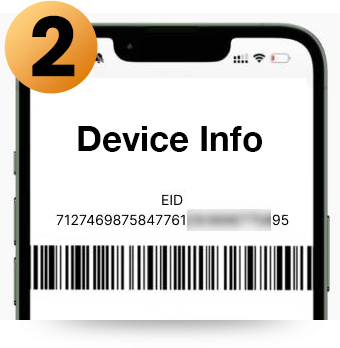
If your device is eSIM-compatible, you'll be able to view your EID number.
How to swap your SIM card to an eSIM
Send a mail on
businesscontact@telecom.mu
Call on
8901
Call your
dedicated Account Manager
Frequently Asked Questions
iPhone 13 and newer models allow you to use two eSIMS simultaneously
Whether you are a my.t Prepay or a my.t Postpay customer, visit any Telecom shop to activate a new eSIM.
What you need:
- Your NIC or passport
- A proof of address less than 3 months old
- An eSIM compatible device
Yes, you can either do it online
or visit any Telecom Shop to convert your physical SIM into an eSIM.
You will receive a QR code to proceed for the activation.
- First of all make sure your phone is connected to Wi-Fi and mobile data is ON
- Update your device software to the latest version
- Ensure you have a valid email address to receive your QR code.
- We will send you an email with your QR code. To activate the eSIM, you just need to scan the QR code and follow the instructions. It should only take a few minutes for the email to arrive.
- Make sure you've already registered your eSIM in a Telecom shop
- Scan the QR Code (received by email) or manually enter the LPA string
- Go to Settings and follow the steps:
- Select Mobile Data or Cellular.
- Tap Add Cellular / Mobile Plan.
- Use your iPhone to scan the QR code you received by email or in Telecom Shop.
- Select Connections
- SIM Card manager
- Select Add mobile plan
- Select Add eSIM using QR code
- Use your smartphone to scan the QR code you received by email or enter the LPA string manually.
- To convert to a physical SIM, visit a Telecom shop.
- To stop using the eSIM, go to Settings on your smartphone and delete.
- To re-use the eSIM after deletion, re-scan on any compatible device.