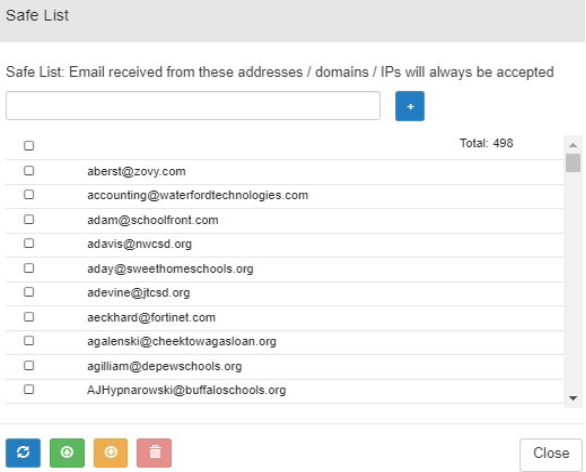Quarantine Summary Mailbox
To combat spam this new feature has been enabled to provide users with a more efficient way of dealing with unwanted or suspicious emails that may cause irreversible damage or severe loss to important data. Turning this feature on can result in some false positives, so it will be imperative to keep an eye on the Quarantine Summary Email Report that is sent to you.
Email as received from Quarantine Summary
This is a sample email that an email user will receive as a result of emails being quarantined at server level.
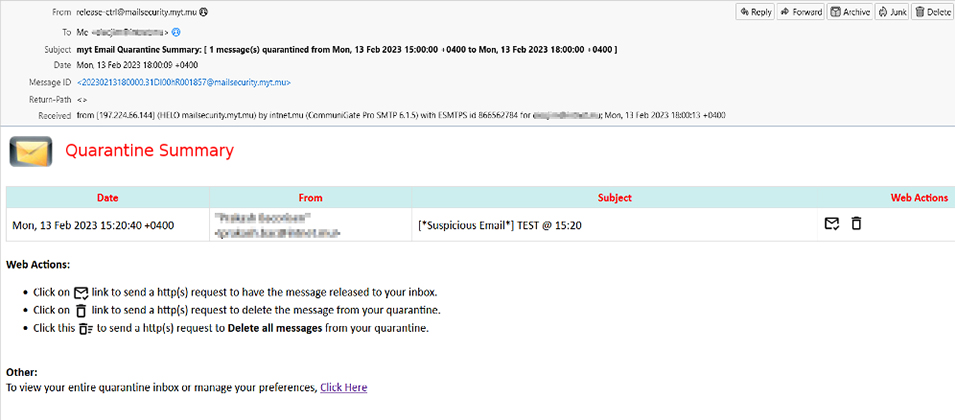
Emails are sent to quarantine for numerous reasons, but it’s generally because the email was flagged as junk or containing potential security threats. A simplified version of quarantined emails is the spam folder. Email providers can flag an email as potential spam and send it to a special folder away from your main inbox. Potential threats that may be present in quarantined emails are Display name spoofing emails, Phishing emails, Spam, Viruses, Ransomware, Malware. Quarantined emails act as an extra layer of protection from human error.
Icon’s and their Meanings
![]() You can release the message back to your mailbox from the email if you know who it is from and are expecting to receive this. This action will add the sender to your personal safe list and should allow emails from this address going forward to come into your mailbox and not the quarantine mailbox.
You can release the message back to your mailbox from the email if you know who it is from and are expecting to receive this. This action will add the sender to your personal safe list and should allow emails from this address going forward to come into your mailbox and not the quarantine mailbox.
![]() You can delete the message from quarantine mailbox if you do not know the sender, is something that you are not expecting, or do not want to receive these types of emails going forward. This action will add the sender to your personal block list and should not allow emails from this address going forward to come into your mailbox. Until mail-security appliance learns the address you will continue to see them come into your quarantine mailbox.
You can delete the message from quarantine mailbox if you do not know the sender, is something that you are not expecting, or do not want to receive these types of emails going forward. This action will add the sender to your personal block list and should not allow emails from this address going forward to come into your mailbox. Until mail-security appliance learns the address you will continue to see them come into your quarantine mailbox.
If you choose to not delete the message, anti-spam software will automatically clean out the email messages after 21 days of being in your quarantine mailbox. Leaving the emails in the quarantine mailbox also allows learning that this address is not desired and should eventually block the address from appearing anywhere.
Click Here to go to your Quarantine Summary mailbox in the anti-spam Server environment. In here you will have the same options (release, delete, leave) as you do from the email and in addition you can click on the email address to see the body of the message.
Sample Quarantine Summary Mailbox on the Server
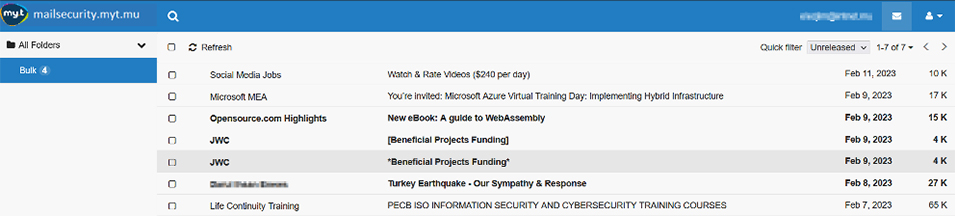
By checking the boxes in front of any email you then have the choice up top to Release, More (Mark as Read, Unread, Safe List, Block List, Save As), and farther to the right Delete.
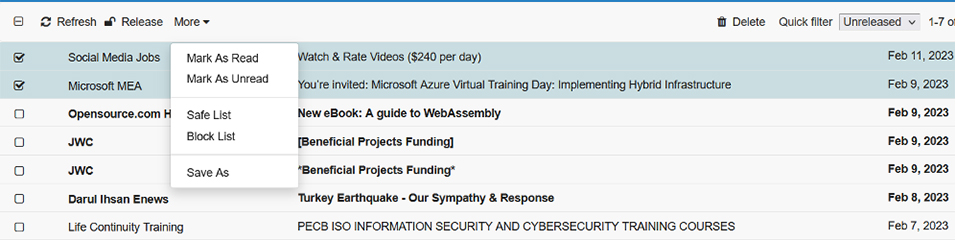
By using the Quick Filter, you can look between released and unreleased messages.
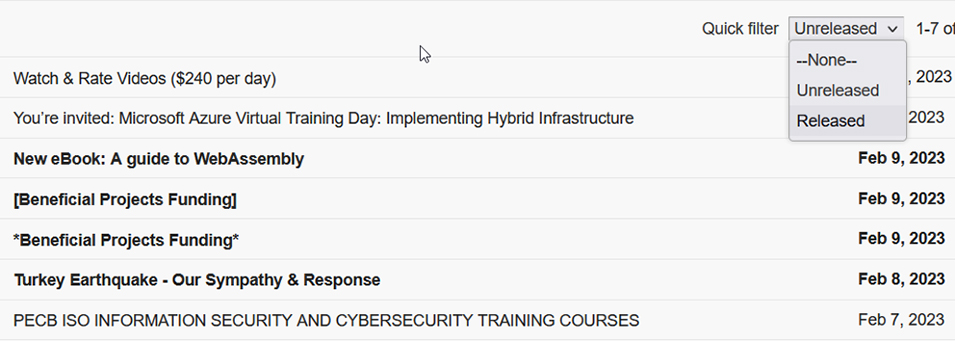
Once the address has been released, it is now entered into your safe list and future emails should come to your inbox and not go to Quarantine Summary.
You can look at your preferences within your Quarantine Summary mailbox by selecting on the right side of the window the people icon and then Preferences.

The last section, Antispam Management will let you see and manage your block and safe list. By double clicking on either Block or Safe you can see email addresses you have allowed or blocked.
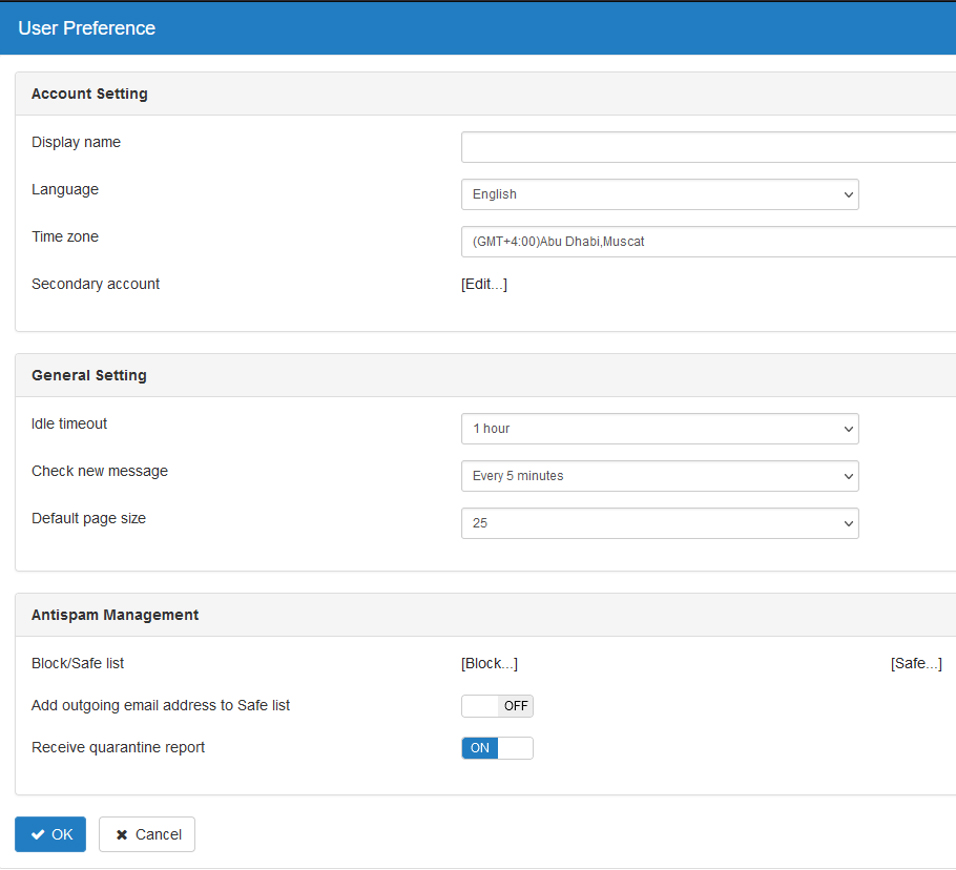
If you accidentally allow an address that you do not want you can go into Safe and delete that address.
Sample of Block List
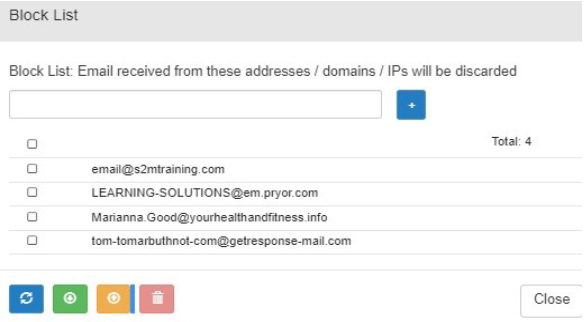
Sample of Safe List