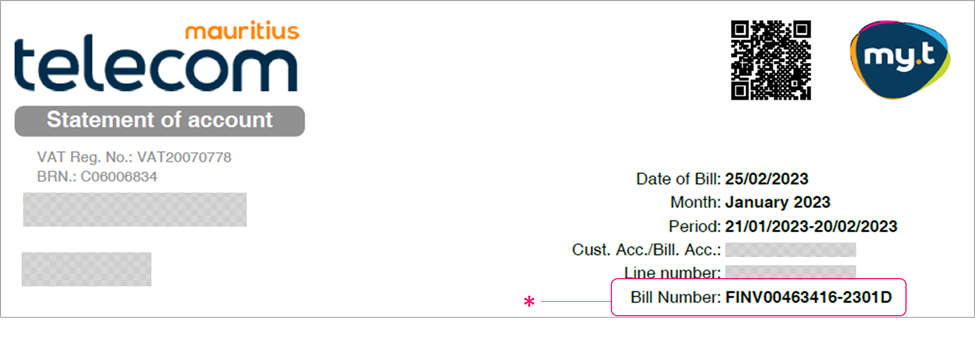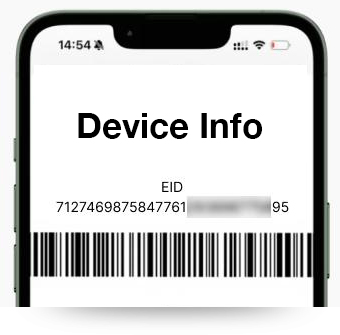About my.t care app
my.t care app is an all-in-one app which enables you to manage all your my.t and Telecom services: Fixed line, Internet & TV, my.t Prepay, my.t Postpay.
You can now subscribe to/ upgrade your my.t services, pay your MT bills, get your bill statements, get your PIN & PUK, and find immediate solutions via self troubleshooting among others.
All your services can now be accessed and easily managed on-the-go on your my.t care app.
Any my.t customer (Fixed line, my.t home, my.t mobile) both in Mauritius and Rodrigues can use the app. All you need is a smartphone/tablet and any local SIM (my.t mobile or any other operator) registered under your name.
Note: You cannot manage a SIM registered in the name of a company/organization.
Yes, my.t care app is a free service. No subscription fee nor monthly charges is applicable.
Yes, Wi-Fi or mobile data is required to use the app. my.t care app is zero-rated i.e., my.t mobile customers will not pay data charges when using the app. However, data charges will apply when you go to other websites/external links from the app (e.g. Flight Info, FOREX, etc.).