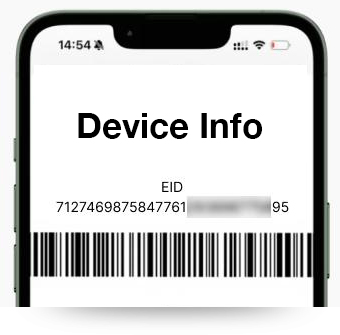my.t support
my.t mobile
Selfcare
Yes. All the numbers associated to your Account ID will be displayed on your Selfcare account.
A customer ID is an access code that will give access to all accounts of a given customer. It is used mainly by SMEs, Corporates & Ministries.
No, registration and access to Selfcare is free of charge.
To have access to the new enhanced Selfcare, you need to register again.
Your usage and detailed usage are updated every hour.
Only credit cards can be used (Visa Card/Master Card)
Payment by Credit Card is performed through SBM’s secured Payment Gateway. SBM is constantly helping its customers to minimize online fraud and above all, providing a comfortable level of protection to its merchants by proposing the latest security standards of Visa, MasterCard and UnionPay International (UPI) as well as the use of the Verified by Visa (VbV), MasterCard Secure Code and UnionPay Online Payment (UPOP) to merchants.
Credit card details can be safely submitted directly to SBM’s payment Gateway
Bills for the last 12 months are available on Selfcare.
On your Selfcare homepage, click on ![]() and change your password under Password.
and change your password under Password.
On your Selfcare homepage, click on Services > Usage. Then, choose the type of usage you want to view (SMS, Calls, Data...) and select the appropriate Start and End dates.
No, Selfcare does not allow any partial payment.
On your Selfcare homepage, click on Services > Add Services > Mobile Internet. Choose the package that best suits your needs and follow the steps.
On your Selfcare homepage, click on My Requests > Send requests. In Quick Solutions, search the answers for your queries or click on Report if you need further help.
On your Selfcare homepage, click on Services > Change Plan. Then, select the offer that best suits your needs and follow the steps.
On your Selfcare homepage, click on My Requests. Under Request history, you will see all requests created and their status.
On your Selfcare homepage, click on Payments. Go to Payments and you will have an overview of all previous bills settled.
On your Selfcare homepage, click View/Pay Bill. Select the bill(s) you want to settle, click on Pay and follow the steps.
If you cannot add any service or change plan means that you are a fleet user.
If you are already registered on your new Selfcare and do not have access to it, please ensure that the SIM you are using has not changed ownership.
If you are a postpay customer, On you Selfcare homepage, click on Services > Add Services > Calling Abroad. Then, select Roaming and follow the next steps.
If you are a prepay customer, Please consult our website for more information.