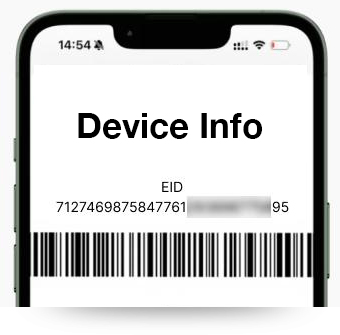About my.t money
my.t money is a revolutionary mobile wallet application with more features, offering you exciting new ways of managing your money. The service consists of a mobile app which follows international payment security standards and is the first platform in Mauritius that caters for digital self-registration.
my.t money is accessible to anyone with a smartphone and a local SIM card in Mauritius or Rodrigues.
Here is a list of amazing features designed to ease your daily activities:
- Move money digitally from your bank account to your my.t money wallet and from your wallet to any bank account.
- Scan any QR code displayed at merchants to make your payments easier (shops, restaurants, supermarkets, filling stations and many more).
- Transfer funds directly to other my.t money users or request funds from other my.t money users.
- Recharge your my.t mobile with airtime or data package.
- Sharing of bills among yourself and your friends.
- Stay in control of your savings with the new ‘Saving Pots’ feature.
- View your current finances and create your own budget with your own personalised Personal Financial Management (PFM).
- Schedule any payment or transfers for the future without any worry.
- Pay any utility bills at your own comfort (Mauritius Telecom, CEB & CWA).
- Enjoy a hassle-free journey to pay any partners available from our partner app (e.g.: SICOM Insurance, Rogers Capital, UOM, 361 and many more)
Yes, Wi-Fi or mobile data is required to use my.t money.
Data charges may apply, we recommend you check the tariff with your mobile operator.
Yes, my.t money follows international payment security standards and is regulated by the Bank of Mauritius (BOM). It is fully compliant with the Data Protection Act 2017 and all transactions are validated by your PIN.
Yes, my.t money is a free service with no monthly subscription charges.
my.t money is regulated by the Bank of Mauritius (BOM) and complies to all regulations pertaining to this type of service.